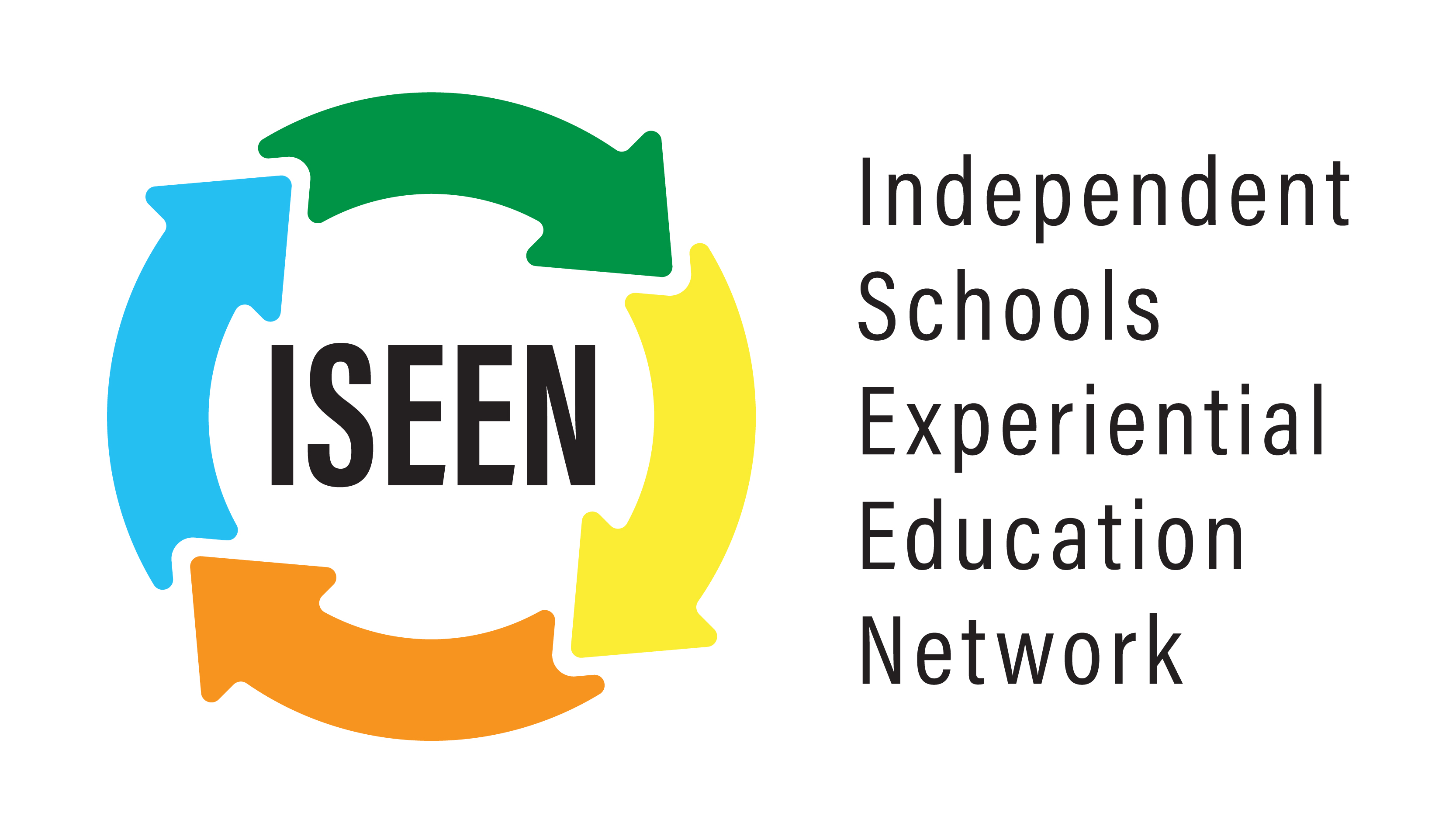|
My Profile |
Member Center |
| View, Pay, and Download Invoices | Update Contact Preferences | Update Profile Information |
| Update Password | Update your Organization | Update Linked Profiles |
Learn more about navigating your profile below.
Download the Member Guide
Questions or Need Assistance? Please contact our ISEEN office at (206) 209-5288 or email [email protected].
Navigating Your Profile
Please note you must be logged in to access your profile.
Level-Up or Down Your Membership
Are you a School or Leadership Circle Member?
- Select the "My Profile" button at the top of this screen
- Next, select ‘Renew’. From the drop-down, you will see two options - School Membership or Leadership Circle.
- If you are a Leadership Circle member and want to level down, choose School Membership from the list. If you are a School Member and want to level up, choose Leadership Circle from the list.
- Next, scroll down and select ‘Submit’ at the bottom of the page.
- View, download, or make a payment. Use a credit card to make your payment, and a confirmation email will be sent shortly after your transaction.
View, Pay, and Download Invoices
- Select the "My Profile" button at the top of this screen
- Hover over the "My Profile" button again and select the drop-down "Invoices"
- Select an invoice to view, download, or make a payment. Use a credit card to make your payment, and a confirmation email will be sent shortly after your transaction
- Key Contacts can also manage invoices for their organization: on Step 2 above, after hovering over the "My Profile" button, select "Your Organization" and then the "Invoices" tab
- Select the "My Profile" button at the top of this screen
- Hover over the "My Profile" button again and select the drop-down "Message History"
- All email messages that have been sent to you by ISEEN are stored here
- Click the message Title to view a message
Update Your Contact Preferences
- Select the "My Profile" button at the top of this screen
- Hover over the "My Profile" button again and select the drop-down "Contact Preferences"
- You can manage your contact preferences here. *Please note that if you choose the option to no longer receive email updates from ISEEN you may miss out on key notifications
- Select the "My Profile" button at the top of this screen
- Select the "My Profile" button again
- There you can update your profile information such as email address, phone number, mailing and office address, and username by selecting the "Edit" button
- After updating your profile, be sure to click the "Save" button
- Select the "My Profile" button at the top of this screen
- Hover over the "My Profile" button again and select the drop-down "Change Password"
- There you can update your password for future login
- You must be the Key Contact for your Organization in order to update settings
- Select the "My Profile" button at the top of this screen
- Hover over the "My Profile" button again and select the drop-down "Your Organization"
- There you can update your organization details
- Select the "My Profile" button at the top of this screen
- Hover over the "My Profile" button again and select the drop-down "Your Organization"
- Select "Individual Profiles" to create or remove a linked profile
- We recommend that you always use an email address as the username of a new linked profile
- If the email address is already in use, please contact the ISEEN office